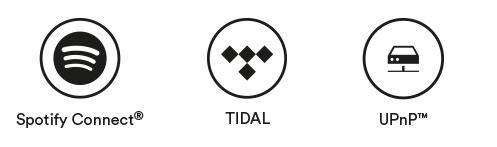Making the most of your Mu-so and Mu-so Qb wireless music system
First things first; if you haven’t downloaded the Naim Audio app and installed it on your iOS or Android device, this is a good time to do so. Once the app is installed, open it and select, ‘Add new Mu-so’.
Store favourite iRadio stations
Mu-so and Mu-so Qb both have five favourite internet radio (iRadio) stations saved by default. Touch the iRadio icon on the Mu-so display and each station will select in turn – indicated by one of the top five display segments illuminating. You can easily replace the default iRadio stations with your own five favourites.
Open the Naim Audio app, select the iRadio input and use the browse or search tools to play a station. When the station is playing, touch its ident logo and then touch the star icon to open the favourites menu. The station can then either replace one of the five stations selectable from the Mu-so display, or be saved as one of thirty-five further favourites selectable via the app. While we’re on the subject of favourite radio stations, some of our favourites are listed in the Naim’s Choice category in the Naim app iRadio browse menu.
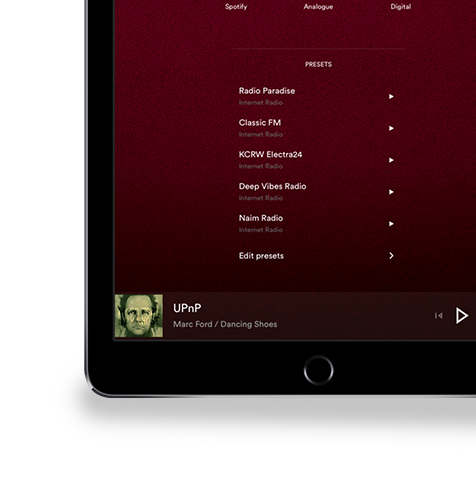
Using Mu-so and Mu-so Qb in a multiroom system
If you’re lucky enough to own more than one Mu-so and Mu-so Qb, or you have another Naim streaming product connected to your home network, a Uniti or NDX perhaps, they can both play the same music source – simultaneously and perfectly in sync.
To play audio from one Mu-so to another, select material for playback from either the Spotify®, TIDAL, iRadio, or UPnP™ inputs and touch the app’s multiroom icon (in the bottom right-hand corner of the app display). A menu displaying any other Naim Audio streaming products on your home network will open. Select one by touching its icon and the audio will play through its multiroom input. Group and individual volume control is also provided.
Your Mu-so has a default network name that uses the last four characters of its unique MAC address. The default name can be easily changed however and doing so if you have multiple Mu-so or Naim Audio streaming products connected to your home network, can be really useful.
Open the Naim app settings menu and select ‘Other Settings’. Touch the ‘Room name’ option and simply overwrite the default name. While you have the Other Settings menu open, see if there are any other ways in which you might want to personalise your app and Mu-so experience.
Selecting room position and loudness settings
You can adjust the sound of your Mu-so or Mu-so Qb to suit both its location in your room and the volume level you like to listen at. If your Mu-so is placed close to a wall its bass may sound a little emphasised. If so, open the app’s ‘Settings’ menu, select the ‘Room Position’ option and choose ‘Less than 25cm’. Similarly, if you often listen to your Mu-so wireless system relatively quietly, it may help to switch on the loudness option in the app’s settings menu. Loudness applies a tone profile that compensates for your ear’s reduced sensitivity to bass and treble when the volume is low.